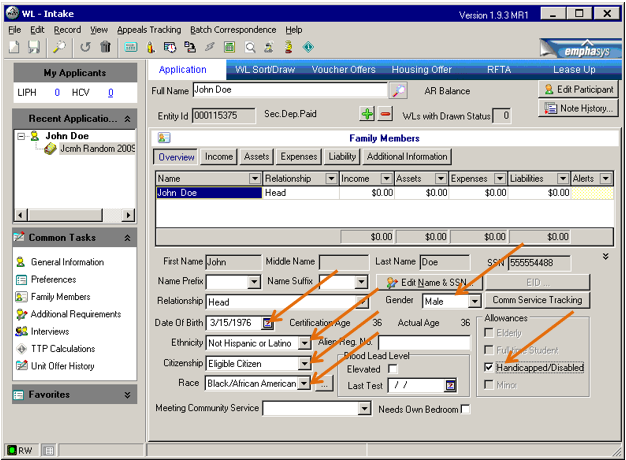Statewide Waiting List Process
Each time you add a name to your agency’s waiting list, you must also add the person to the DOH statewide waiting list (1 A HCV DOH Statewide) with the same sequence and application date.
Adding pre-apps to waiting list:
- Main Menu>HCV Section 8>Resident Processing>Request for Tenancy Approval
- Go to the Application tab
Enter the following information in applicant participant section:
- Full Name – enter applicant’s legal name
- SSN-enter full social security number
- Address – enter applicant’s current address
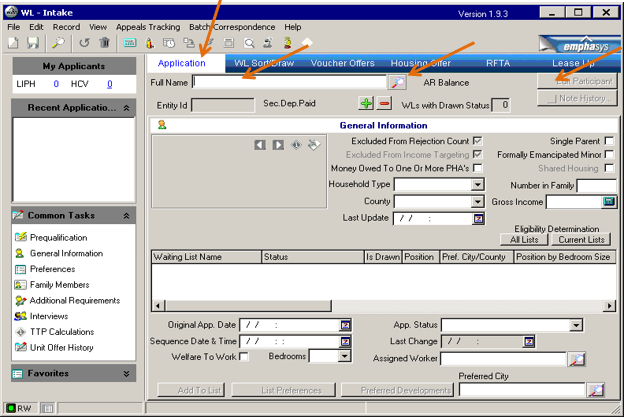
Click “Create Applicant Participant” button. Process will run.
Then click “Finish” button.
Enter information into the following sections:
- Household Type – Disabled, Elderly, Family, or Single
- County – Always enter “Pitkin”
- Number in Family – Enter # of Family Members
- Gross Income – Enter Gross Income Amount
Click Save Icon!
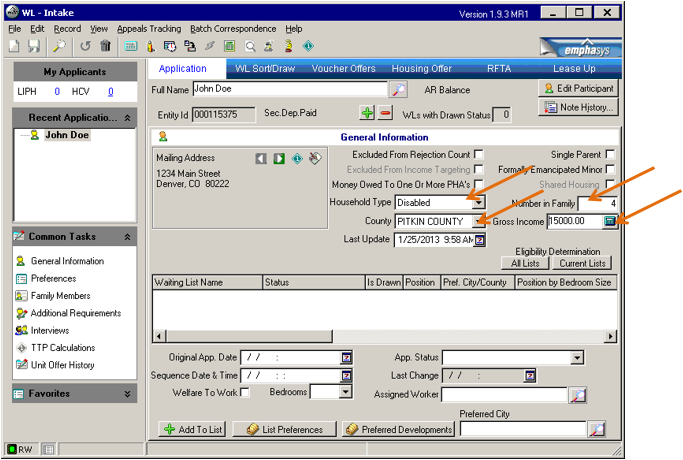
Click "Add to List" at the bottom of the "WL-Intake page".
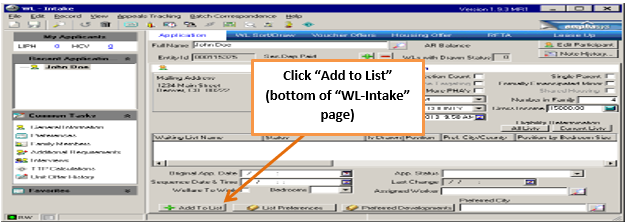
Search for and select your agency list.
Use down arrow to select list. Then locate 1 A HCV DOH Statewide list and use the arrow to select list.
Enter date and time that application was completed/received. Both of these dates and times should be the same.
As noted by "*" in picture to the right, when entering number of bedrooms, use the following guidance:
- 2 people per bedroom (examples: 1 person household = 1 bedroom; 3 person bedroom = 2 bedrooms)
Click Save!!
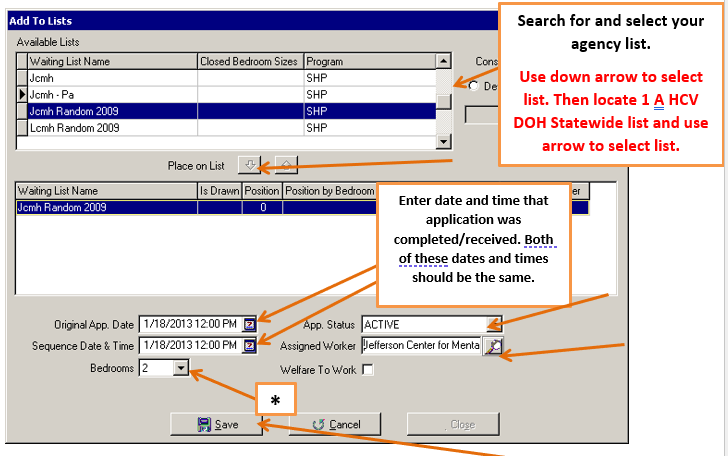
Click Preferences.
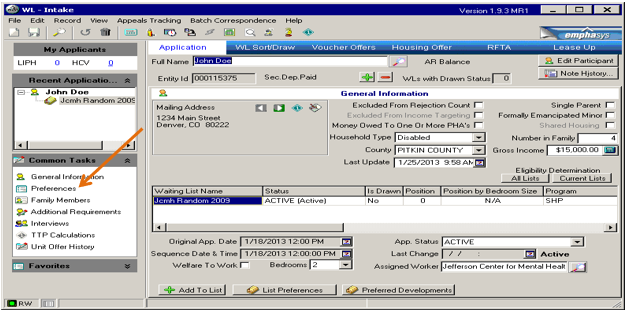
Click the + to add a preference.
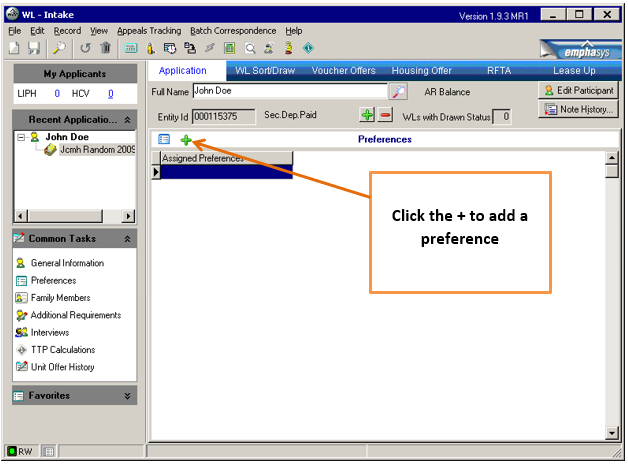
Select the preference, then "Assign and Close".
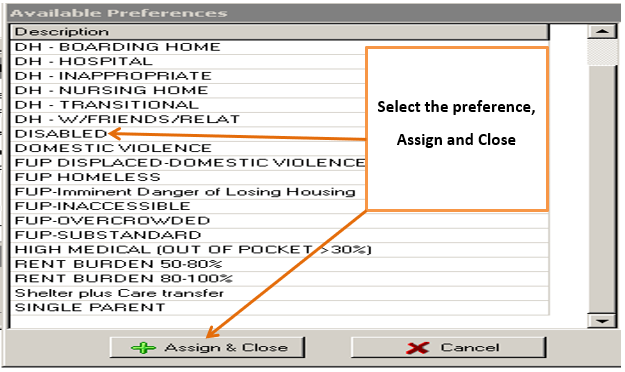
Click "Family Members".
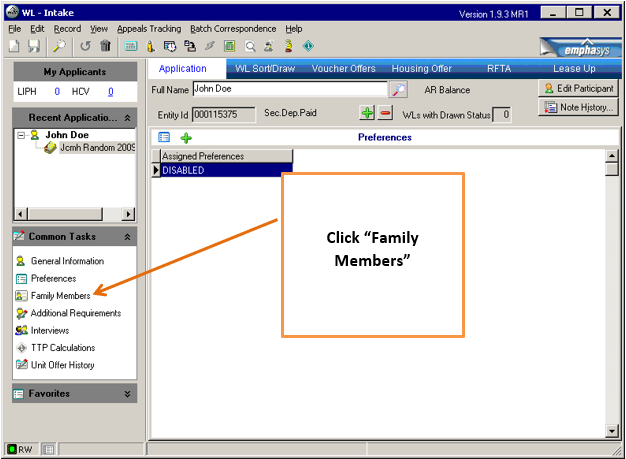
Enter information into the following sections:
- Gender
- Date of Birth
- Ethnicity
- Citizenship
- Race
- Indicate “Handicapped/Disabled”, if applicable
Click Save Icon!
Start process over to add next family to your waitlist.