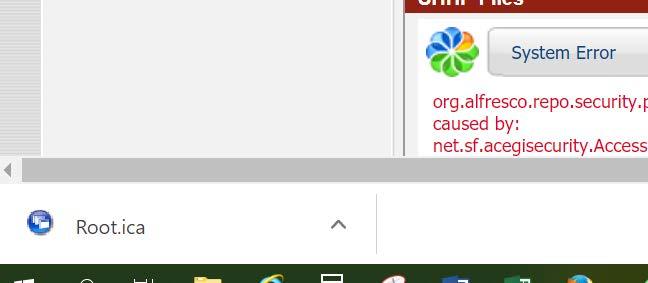Instructions to Download Citrix Application
- Make sure the browser you are using (Firefox, Chrome, Explorer) allows pop‐ups. You will not be able to install Citrix is pop‐ups are not allowed. You can google how to allow pop‐ups for whatever browser you are using.
- You must also be the administrator on the computer you are using. If you do not have administrator rights from the owner of the computer, you will not be able to download. If it is your personal computer, you will already be the administrator.
- Go to the portal login page and login as usual, when you click on SHHP tab, you should see the warning to the right:
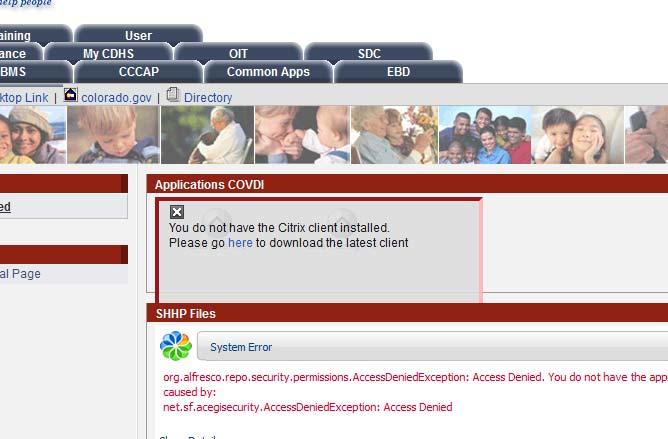
- Click on the “here” link and you will receive a pop‐up window like this:
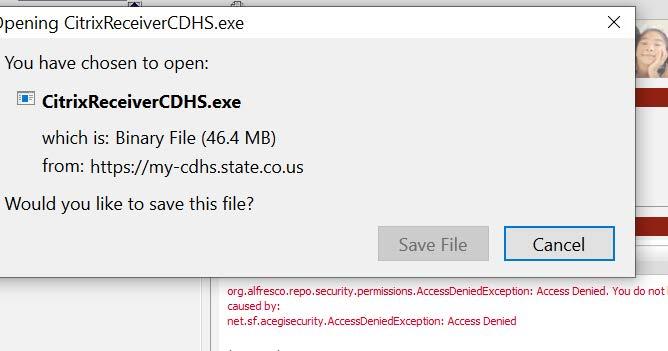
- Click on “save file” and the download will begin. It may ask you to run file, if so click yes. If it doesn’t ask, you will need to go to downloads on your computer, find the Citrix download, click on it and then click “run file”.
- Please note that even after you have successfully installed Citrix, when you login to portal you will get this message.
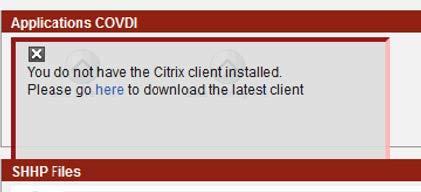
- You can now just click the left hand corner X and the Elite buttons will display underneath.
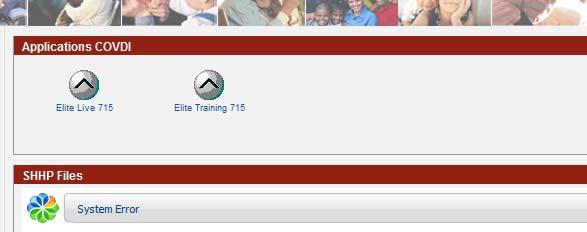
- In some browsers, you will get this “root” download when you click on Elite button. You will have to click on the Root to continue the login.